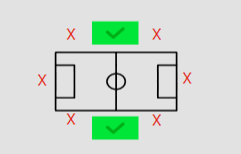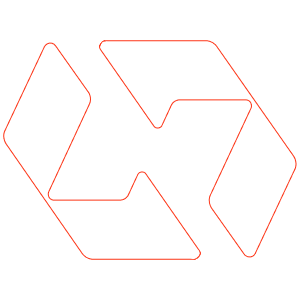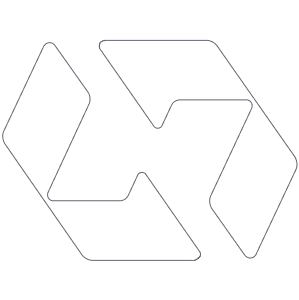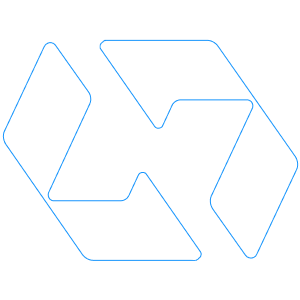SUPPORT
Everything you need to get started with your robot cameraman
Select your robot
Mobile Apps
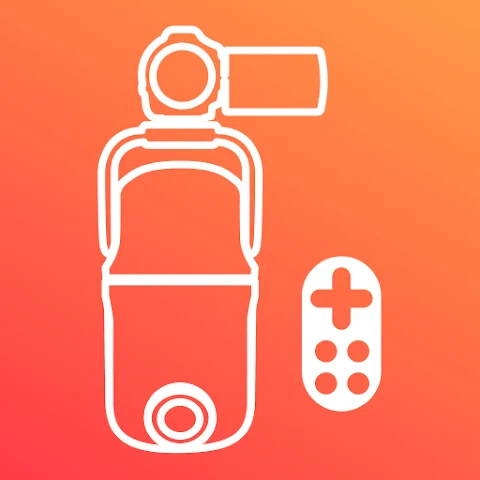
PIX4TEAM Remote
The application that lets you configure and control your PIX4TEAM

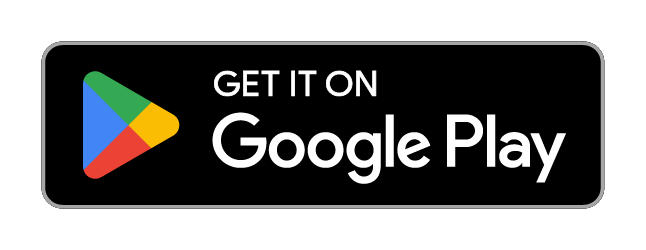
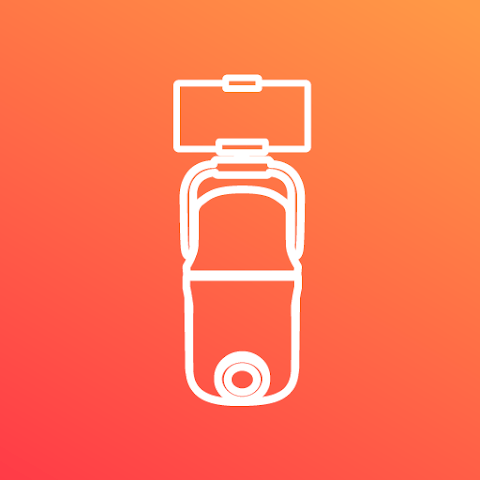
PIX4TEAM Camera
The application that lets you film with your PIX4TEAM, taking advantage of automatic zoom and remote recording control.

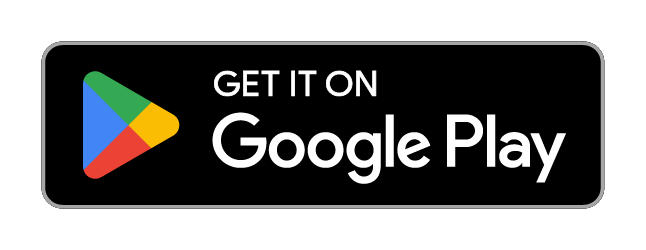
Software updates
Improvements and new features are regularly released. Update the PIX4TEAM 2 robot software to benefit from them!
Software updates list
| Date | Version | Upgrades |
|---|---|---|
| 2025-05-23 | v5.0 | Improved tracking for outdoor sports.
Smoother zoom on many cameras: Affected cameras → AX40, AX43, AX45, AX53, AX55, AX60, AXP55, CX320, CX330, CX380, CX390, CX405, CX440, CX450, CX455, CX485, PJ320, PJ330, PJ340, PJ350, PJ380, PJ390, PJ410, PJ440. Newly supported sports:
|
| 2025-02-06 | v4.9 | Addition of the ability to annotate your match live (feature available from version 2.20 of the Remote app). Find your analysis and key moments on your platform: https://cloud.movensee.com
https://cloud.movensee.com/
Bug fix:
|
| 2025-01-31 | v4.8 | Improvement of tracking and zoom (all sports)
Bug fix:
|
| 2024-10-09 | v4.7.2 | Bug fix:
|
| 2024-09-27 | v4.7.1 | Improvement of zoom in American Football
Bug fix:
|
| 2024-09-18 | v4.7 | Improvement of tracking for inbound plays and ball advancements in Basketball. Addition of Flag Football as a compatible sport. Videos captured by the TOP camera are now named according to the type of camera used (CAM for handycam cameras, APP for smartphones). Bug fix:
|
| 2024-06-18 | v4.6 | Addition of compatible sports: Netball and Rugby Sevens
Smoother action tracking Improved robot behavior during time-outs Improved quality of videos recorded on the robot RTMP stream links stored in the PIX4TEAM instead of in the Remote application Advanced options:
Bug fix:
|
| 2024-03-18 | v4.5 | Adding SONY AX45 and SONY AX60 cameras
Improvement of the zoom smoothness in the PIX4TEAM Camera application Bug fix:
|
| 2024-01-26 | v4.4 | Improved zoom (all sports)
Improved framing of fast actions (all sports) Improved framing of Rugby penalties Floorball added to available sports Improved management of recording stops when the PIX4TEAM robot's microSD memory card is full Priority given to Ethernet internet connection if wifi is also connected Improved compatibility with Internet routers to facilitate robot updates. |
| 2023-10-04 | v4.3 | Improved tracking of fast actions (all sports)
Improved framing in basketball Improved update download speed on low-speed connections. Bug fixes (all sports):
|
| 2023-09-12 | v4.2 | PIX4TEAM 2 Release |
Update procedure is described in the user manual
Compatible cameras
You can use a camera mounted on the top of the PIX4TEAM 2 robot to film. The PIX4TEAM 2 robot can support any camera up to 1,5kg. The camera is mounted on the robot with the standard 1/4" screw.
With one of the supported SONY or CANON models, you will benefit from the automatic zoom and the remote control of the record from the PIX4TEAM Remote App.
The JVC, Panasonic, Nikon, GoPro cameras can be mounted on the PIX4TEAM 2 robot and benefit from the automatic tracking. However, these models do not have the plug needed to control the zoom and recording from the robot. The recording will be started by pressing the REC button directly on the camera. The zoom level will be set by hand on the camera and will not change automatically.
To enjoy the best video quality (4K), we advise you to use your SONY or CANON camera with a micro SD card of class U3 (or better) with a read/write speed higher than 150 MB/s.
SONY Cameras
All SONY cameras listed below will benefit from the automatic zoom and the remote control of the record from the PIX4TEAM REMOTE App.
Recommended SONY camera settings: Steadyshot activated; Best image size; Best recording quality
Informations on SONY models:
The CX450/CX455 is a ‘middle of the road’ model.
The CX625/CX675/PJ675 is also a 'middle of the road’ model, with an improved image quality and a better steadyshot.
People who want to do professional edits prefer the AX43 and similar ones (the AX45, AX53, AX60). These models are also better in low lights.
People who want to have a low cost model prefer the CX240 or CX405. The CX240 and the CX405 battery cannot be replaced by a bigger one, it’s autonomy is about 1h30 to 2h00. Also note that the CX240 or CX405 don't send audio through the HDMI. This means that with theses cameras, there will be no sound on videos sent to live streaming platforms, nor on videos recorded in the PIX4TEAM 2 robot. Videos recorded directly onto the camera's microSD card will have sound.
All those camera models have a very good image quality, much better than a smartphone, even 4K smartphones.
List of SONY cameras ⇾
| SONY | Cable |
|---|---|
| CX130 & CX160 & XR160 & CX180 | A/V R |
| CX220 & PJ220 & CX230 & PJ230 | Multi |
| CX240 & PJ240 | Multi |
| CX250 | A/V R |
| CX260 | A/V R |
| PJ260 | A/V R |
| XR260 | A/V R |
| CX270 | A/V R |
| PJ270 | Multi |
| CX280 | Multi |
| CX290 | Multi |
| CX300 | A/V R |
| CX305 | A/V R |
| CX320 | Multi |
| PJ320 | Multi |
| CX330 | Multi |
| PJ330 | Multi |
| PJ340 | Multi |
| PJ350 | Multi |
| CX350 & CX360 & PJ30 | A/V R |
| CX370 | A/V R |
| CX380 | Multi |
| PJ380 | Multi |
| CX390 | Multi |
| PJ390 | Multi |
| CX400 | Multi |
| CX405 | Multi |
| CX410 | Multi |
| PJ410 | Multi |
| PJ420 | Multi |
| CX430 | Multi |
| PJ430 | Multi |
| CX440 | Multi |
| PJ440 | Multi |
| CX450 & CX455 & CX485 | Multi |
| XR500 | A/V R |
| CX500 | A/V R |
| CX505 | A/V R |
| CX510 | Multi |
| PJ510, PJ650, PJ600 | Multi |
| CX520 | A/V R |
| XR520 | A/V R |
| CX530 | Multi |
| PJ530 | Multi |
| CX540 | Multi |
| PJ540 | Multi |
| XR550 & CX550 | A/V R |
| CX560 | A/V R |
| CX570 | A/V R |
| CX580 | A/V R |
| PJ580 | A/V R |
| PJ600 | A/V R |
| CX610 | Multi |
| PJ610 | Multi |
| PJ620 | Multi |
| CX625 | Multi |
| PJ670 | Multi |
| CX675 | Multi |
| PJ675 | Multi |
| AX700 | Multi |
| CX700 | A/V R |
| PJ710 & HXR-NX30 | A/V R |
| PJ720 | A/V R |
| CX730 | A/V R |
| CX740 | A/V R |
| PJ740 | A/V R |
| CX760 | A/V R |
| PJ760 | A/V R |
| PJ780 | Multi |
| PJ790 | Multi |
| PJ780VE | Multi |
| PJ790VE | Multi |
| PJ810 | Multi |
| PJ820 | Multi |
| CX900 | Multi |
| AX100 | Multi |
| AX30 & AX33 | Multi |
| AX33 4K | Multi |
| AXP33 & AXP35 | Multi |
| AX40 & AX43 & AX45 & AX53 & AX55 & AXP55 & AX60 | Multi |
| AX40 4K & AX43 4K & AX45 4K & AX53 4K & AX55 4K & AXP55 4K & AX60 4K | Multi |
| PXW-X70 | Multi |
| HXR-NX70 & HXR-MC50U | A/V R |
| HXR-MC88 | Multi |
| HXR-NX80 | Multi |
| PXW-Z90 | Multi |
CANON Cameras
All CANON cameras listed below will benefit from the automatic zoom and the remote control of the record from the PIX4TEAM REMOTE App.
Recommended CANON camera settings: Steadyshot activated; Best image size and recording quality; Zoom Fast
List of CANON cameras ⇾
| CANON | Cable |
|---|---|
| HFG10 | Lanc |
| HFG20 | Lanc |
| HFG25 | Lanc |
| HFG26 & HFG30 | Lanc |
| HFG50 HFG40 HFG21 | Lanc |
| HFG70 | Lanc |
| HFS20 & HFS21 | Lanc |
| HFS200 & HFS30 | Lanc |
| XF100 | Lanc |
| XA10 | Lanc |
| XA20 XA15 XA11 | Lanc |
| XA25 | Lanc |
| XA30 | Lanc |
| XA35 | Lanc |
| XA40 XA45 | Lanc |
| XA60 XA65 | Lanc |
Technical support and returns procedure
Our qualified team will guarantee you fast support in case of questions or problems with your equipment. Our objective is to have your product in a good working order.
If you have any problem with your PIX4TEAM 2, please read carefully the User Manual, and its troubleshooting guide.
If you still have a problem, contact us by email, by phone or by post.
After-sales e-mail : pix4team-ccc@movensee.com
After-sales tel : +33 9 70 75 13 15 (no additional tax)
Postal address: MOVE 'N SEE - SAV, 15 rue Johannes Kepler, 29200 Brest, FRANCE
If the technical department at MOVE ‘N SEE decides that the robot cameraman needs to be returned to them, you will be given a return code (RMA: Return Material Authorization). You can then return the product along with the accessories in its original packaging. The return code must be clearly marked on the exterior of the packaging.
As soon as we receive your package, our technicians will inspect and analyse the problem item. If the guarantee detailed in the conditions of sale are applicable, it will be repaired or replaced free of charge. In all other cases, you will be sent a free quote for repairs. You will then have the choice:
- to refuse the quote, in which case the product will be returned to you at your own expense.
- to accept the quote. In this case, repairs will begin on reception of your payment. The product will then be returned to you once the repairs have been completed.
Instruction videos
Frequently Asked Questions
How PIX4TEAM 2 works exactly? (AI, Live, Recording...)
The 180° camera at the bottom of the robot films the whole field. It does not move. Its video is analysed by an artificial intelligence algorithm in real time: it determines where the action that needs to be filmed is. Then it sends PAN, TILT and ZOOM commands to the camera on top of the robot, so that the camera focuses on this action. The video can be recorded locally in the camera memory or micro-SD card, and/or recorded inside the robot (micro-SD card), and/or live streamed on any live streaming services: Youtube, Facebook, Vimeo, your own live streaming service if any, our own live streaming service that will be proposed later on the website. The video can be used in any analysis software, it's a standard camera so it's a standard video format. We will also propose an analysis software on the website later.
Can PIX4TEAM 2 follow a ball, a puck, or a player?
PIX4TEAM 2 follows the action, it does not follow any specific player or the ball. It uses Artificial Intelligence in order to film the match as a human would do.
If you want to film a specific player, Pixem2 can be the solution: discover PIXEM 2
What do I need exactly to film & live stream with PIX4TEAM?
You need 4 things to film & live stream your game:
1) A PIX4TEAM robot installed on a tripod or a mast (Have a look at the question “Where should I install PIX4TEAM”)
2) A smartphone or a tablet with the free App PIX4TEAM REMOTE to setup the system and live stream for free.
3) You can use any camera under 1.5kg or any smartphone or tablet to film with your PIX4TEAM. To take advantage of the automatic zoom and remote control of the recording, you must use a smartphone/tablet with the free PIX4TEAM CAMERA App or one of the compatible cameras (check the list: (View compatible devices)
Which kind of Stand/Tripod should I use ?
You need a tripod or a stand with a 3/8" screw.
Do not use a tripod with a head, because of poor stability (except with high cost tripods!) and because it has a 1/4" screw. If you want to use such a tripod with a 1/4" screw, some small adaptors 1/4 - 3/8 exist.
How to install PIX4TEAM 2 ?
The robot should be placed:
- close to the halfway line, with goals to the right and left of the robot (see green zone).
at a distance of 3m to 15m from the border of the field
- at a height of at least 4.80 meters on a tripod, stand or mast